Excel is a powerhouse when it comes to managing data, but many users only scratch the surface of its potential. If you’re looking to enhance your productivity and get more out of this versatile tool, there are several strategies you can adopt. Whether you’re a novice or a seasoned pro, these tips will help you streamline your workflow and make the most of Excel’s features.
- Master Keyboard Shortcuts
One of the simplest ways to boost your efficiency in Excel is by using keyboard shortcuts. Instead of navigating through menus, shortcuts can save you time and make your work smoother. For example, pressingCtrl + Cto copy,Ctrl + Vto paste, andCtrl + Zto undo are basic but incredibly useful. You can also useCtrl + Arrow Keysto quickly move through large datasets, andCtrl + Shift + Lto add or remove filters. - Leverage Excel Functions
Excel is packed with powerful functions that can automate and simplify your tasks. Functions likeVLOOKUP,HLOOKUP, andINDEX MATCHare essential for searching and analyzing data. Learning how to use these functions effectively can save you hours of manual data entry and analysis. Additionally,SUMIFandCOUNTIFare great for performing conditional calculations and summaries. - Use Conditional Formatting
Conditional formatting allows you to automatically highlight cells that meet specific criteria, making it easier to analyze trends and patterns. For instance, you can use it to color-code cells based on their values or to create heat maps. This visual aid helps you quickly identify important information without having to manually sift through your data. - Create and Use Templates
If you frequently work with similar types of data or reports, consider creating and using templates. Templates save you from starting from scratch every time and ensure consistency in your documents. You can customize them according to your needs, and reuse them to streamline your workflow. - Utilize Pivot Tables
Pivot tables are a powerful feature for summarizing and analyzing large datasets. They allow you to quickly rearrange and aggregate data to uncover insights. By dragging and dropping fields, you can create dynamic reports and charts that provide a clear overview of your data. - Automate with Macros
For repetitive tasks, macros can be a game-changer. Macros are sequences of commands that you can record and replay. This automation feature can handle routine tasks like formatting or data processing, freeing up your time for more complex work. - Keep Your Data Organized
Effective data management is key to productivity. Organize your data with clear headers, consistent formatting, and logical grouping. Using features like tables and named ranges can help keep your data organized and easier to reference.
By implementing these strategies, you can make your time with Excel more productive and less frustrating. Whether you're handling large datasets or just need to streamline your reporting, these tips will help you navigate Excel with greater ease and efficiency.